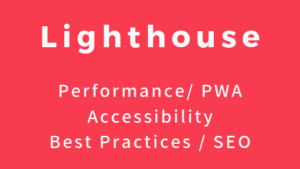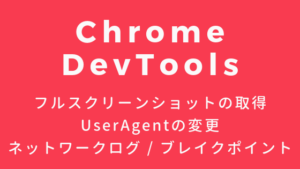ベンチマークツールとして人気のある wrk と vegeta の動作確認をします。macにそれぞれのツールをインストールして、簡単な負荷テストをしてみます。
前準備
動作確認用の負荷試験サーバーを作成
expressを利用して、動作確認用の負荷試験サーバーを作成します。必要なパッケージをインストールします。
npm init
npm install --save express multerapp.js を作成して、以下処理を記述します。
const express = require('express')
const app = express()
const bodyParser = require('body-parser')
const multer = require('multer')
const upload = multer({ dest: 'uploads/' })
app.use(bodyParser.urlencoded({ extended: true }))
const log = (req) => {
console.log(
`url: ${req.url} method: ${req.method} second: ${new Date().getSeconds()}`
)
}
const sleep = (second) => new Promise(resolve => setTimeout(resolve, second * 1000))
app.get('/', (req, res) => {
log(req)
return res.json({ message: 'hello world' })
})
app.get('/sleep', async (req, res) => {
log(req)
await sleep(1)
return res.json({ message: 'hello world' })
})
app.post('/', (req, res) => {
log(req)
return res.json(req.body)
})
app.post('/upload', upload.single('file'), (req, res) => {
log(req)
return res.send(req.file.originalname)
})
app.listen(5000, () => console.log('Example app listening on port 5000!'))expressサーバーを起動します。
$ node app.js
Example app listening on port 5000!curlで動作確認
GET /
curl localhost:5000 \
-w "\n%{time_total}\n"$ curl localhost:5000 \
> -w "\n%{time_total}\n"
{"message":"hello world"}
0.004826GET /sleep
curl localhost:5000/sleep \
-w "\n%{time_total}\n"$ curl localhost:5000/sleep \
> -w "\n%{time_total}\n"
{"message":"hello world"}
1.006174POST /
curl localhost:5000 \
-XPOST \
-H 'Content-Type: application/x-www-form-urlencoded' \
-d 'message=hello world' \
-w "\n%{time_total}\n"$ curl localhost:5000 \
> -XPOST \
> -H 'Content-Type: application/x-www-form-urlencoded' \
> -d 'message=hello world' \
> -w "\n%{time_total}\n"
{"message":"hello world"}
0.005452POST /upload
10KBのファイル と 10MBのファイル を用意します。
$ ls -lh | grep dummy
-rw-r--r-- 1 xxx xxx 10K Jul 26 10:17 dummy10KB.file
-rw-r--r-- 1 xxx xxx 10M Jul 26 10:16 dummy10MB.filecurl localhost:5000/upload \
-F "file=@./dummy10MB.file" \
-w "\n%{time_total}\n"$ curl localhost:5000/upload \
> -F "file=@./dummy10KB.file" \
> -w "\n%{time_total}\n"
dummy10KB.file
0.006415$ curl localhost:5000/upload \
> -F "file=@./dummy10MB.file" \
> -w "\n%{time_total}\n"
dummy10MB.file
0.037135wrkで負荷テスト
wrkは、C言語で書かれたベンチマークツールです。
Macにインストール
macにwrkをインストールします。
$ git clone https://github.com/wg/wrk.git
$ cd wrk
$ make -j4実行(GET)
コマンド例
./wrk -t 1 \
-c 2 \
-d 10s \
--latency \
"http://localhost:5000"1thread で 2つのhttp connection を確立して、10秒間リクエストを送ります。
実行結果
$ ./wrk -t 1 \
> -c 2 \
> -d 10s \
> --latency \
> "http://localhost:5000"
Running 10s test @ http://localhost:5000
1 threads and 2 connections
Thread Stats Avg Stdev Max +/- Stdev
Latency 151.68us 150.08us 8.57ms 96.01%
Req/Sec 13.91k 2.16k 15.87k 92.08%
Latency Distribution
50% 124.00us
75% 144.00us
90% 209.00us
99% 487.00us
139728 requests in 10.10s, 31.58MB read
Requests/sec: 13834.21
Transfer/sec: 3.13MBレイテンシ[Latency] スループット(rps [Req/Sec]) など確認できます。
10.10s 間で合計 139728 requests を送っています。
--latencyオプション を設定しているため 75% 144.00us といったパーセンタイル表示が追加されます。
e.g.) 総リクエストが100リクエストであるケースで80パーセンタイルが指すデータ
→ データを小さい順に並べて、80番目の位置にあるデータ
結果の違いを確認するために、今度は http://localhost:5000/sleep のパスで動作確認します。
$ ./wrk -t 1 \
> -c 2 \
> -d 10s \
> --latency \
> "http://localhost:5000/sleep"
Running 10s test @ http://localhost:5000/sleep
1 threads and 2 connections
Thread Stats Avg Stdev Max +/- Stdev
Latency 1.00s 1.96ms 1.01s 55.00%
Req/Sec 1.10 0.32 2.00 90.00%
Latency Distribution
50% 1.00s
75% 1.00s
90% 1.01s
99% 1.01s
20 requests in 10.08s, 4.63KB read
Requests/sec: 1.98
Transfer/sec: 470.43B10.08s 間で合計 20 requests を送っています。
実行(POST)
luaスクリプトを用意します。post.lua というファイルを作成して以下処理を記述します。
wrk.method = "POST"
wrk.body = "message=hello world"
wrk.headers["Content-Type"] = "application/x-www-form-urlencoded"コマンド例
-sオプション で先ほど作成した post.lua を指定しています。
./wrk -t 1 \
-c 2 \
-d 10s \
-s ./post.lua \
--latency \
"http://localhost:5000"実行結果
$ ./wrk -t 1 \
> -c 2 \
> -d 10s \
> -s ./post.lua \
> --latency \
> "http://localhost:5000"
Running 10s test @ http://localhost:5000
1 threads and 2 connections
Thread Stats Avg Stdev Max +/- Stdev
Latency 200.31us 377.34us 16.56ms 99.13%
Req/Sec 10.83k 1.24k 11.88k 92.08%
Latency Distribution
50% 162.00us
75% 181.00us
90% 256.00us
99% 549.00us
108892 requests in 10.10s, 24.61MB read
Requests/sec: 10781.80
Transfer/sec: 2.44MB実行(ファイルアップロード)
luaスクリプトを用意します。post_file_upload.lua というファイルを作成して以下処理を記述します。
function read_txt_file(path)
local file, errorMessage = io.open(path, "r")
if not file then
error("Could not read the file:" .. errorMessage .. "\n")
end
local content = file:read "*all"
file:close()
return content
end
local Boundary = "----WebKitFormBoundaryePkpFF7tjBAqx29L"
local BodyBoundary = "--" .. Boundary
local LastBoundary = "--" .. Boundary .. "--"
local CRLF = "\r\n"
local FileBody = read_txt_file("dummy10MB.file")
local Filename = "dummy10MB.file"
local ContentDisposition = "Content-Disposition: form-data; name=\"file\"; filename=\"" .. Filename .. "\""
wrk.method = "POST"
wrk.headers["Content-Type"] = "multipart/form-data; boundary=" .. Boundary
wrk.body = BodyBoundary .. CRLF .. ContentDisposition .. CRLF .. CRLF .. FileBody .. CRLF .. LastBoundaryHow to test upload 3MB file? · Issue #274 · wg/wrk を参考にしています。
また、dummy10MB.file を post_file_upload.lua が存在する同一階層のフォルダにコピーしています。
コマンド例
-sオプション で先ほど作成した post_file_upload.lua を指定しています。
./wrk -t 1 \
-c 2 \
-d 10s \
-s ./post_file_upload.lua \
--latency \
"http://localhost:5000/upload"実行結果
$ ./wrk -t 1 \
> -c 2 \
> -d 10s \
> -s ./post_file_upload.lua \
> --latency \
> "http://localhost:5000/upload"
Running 10s test @ http://localhost:5000/upload
1 threads and 2 connections
Thread Stats Avg Stdev Max +/- Stdev
Latency 22.95ms 3.39ms 56.30ms 89.58%
Req/Sec 87.17 10.77 101.00 74.00%
Latency Distribution
50% 21.89ms
75% 24.48ms
90% 26.32ms
99% 36.07ms
871 requests in 10.01s, 185.43KB read
Requests/sec: 87.05
Transfer/sec: 18.53KBvegetaで負荷テスト
vegetaは、Goで書かれたベンチマークツールです。
Macにインストール
macにvegetaをインストールします。
$ brew update && brew install vegetaインストールできました。
$ vegeta -version
Version: 12.8.3
Commit:
Runtime: go1.14 darwin/amd64
Date: 2020-03-25T14:41:40Z実行(GET)
vegeta -h で使い方を確認したところ、以下examplesが表示されていたので、こちらの動作確認をしてみます。
examples:
echo "GET http://localhost/" | vegeta attack -duration=5s | tee results.bin | vegeta report
vegeta report -type=json results.bin > metrics.json
cat results.bin | vegeta plot > plot.html
cat results.bin | vegeta report -type="hist[0,100ms,200ms,300ms]"examplesでは、vegetaの3つのコマンド( attack report plot )を利用しています。
attackコマンド- リクエストが実行され負荷をかけます。
reportコマンド- results.binの内容をもとに
text形式(デフォルト)json形式(-type=json)hist形式(-type="hist[0,100ms,200ms,300ms]")に整形して出力します。
- results.binの内容をもとに
plotコマンド- results.binの内容をもとに、グラフが書かれた
html形式の内容を出力します。
- results.binの内容をもとに、グラフが書かれた
attackコマンド実行
http://localhost:5000 にリクエストしてみます。
$ echo "GET http://localhost:5000" | vegeta attack -duration=5s | tee results.bin | vegeta report
Requests [total, rate, throughput] 250, 50.21, 50.21
Duration [total, attack, wait] 4.979s, 4.979s, 641.457µs
Latencies [min, mean, 50, 90, 95, 99, max] 214.128µs, 664.866µs, 615.345µs, 938.15µs, 966.637µs, 1.082ms, 8.451ms
Bytes In [total, mean] 6250, 25.00
Bytes Out [total, mean] 0, 0.00
Success [ratio] 100.00%
Status Codes [code:count] 200:250
Error Set:
$
$ ls -l
total 264
-rw-r--r-- 1 xxx xxx 70078 Jul 26 11:41 results.bin4.979s 間で合計 250 requests を送っています。rps は 50.21 です。
reportコマンド実行
reportコマンド を利用して results.bin を整形してみます。
$ vegeta report -type=json results.bin > metrics.json
$
$ ls -l
total 272
-rw-r--r-- 1 xxx xxx 499 Jul 26 11:45 metrics.json
-rw-r--r-- 1 xxx xxx 70078 Jul 26 11:41 results.bin$ cat results.bin | vegeta report -type="hist[0,100ms,200ms,300ms]"
Bucket # % Histogram
[0s, 100ms] 250 100.00% ###########################################################################
[100ms, 200ms] 0 0.00%
[200ms, 300ms] 0 0.00%
[300ms, +Inf] 0 0.00% plotコマンド実行
plotコマンド を利用して results.bin からグラフを生成してみます。
$ cat results.bin | vegeta plot > plot.html
$
$ ls -l
total 864
-rw-r--r-- 1 xxx xxx 499 Jul 26 11:45 metrics.json
-rw-r--r-- 1 xxx xxx 300232 Jul 26 11:46 plot.html
-rw-r--r-- 1 xxx xxx 70078 Jul 26 11:41 results.bin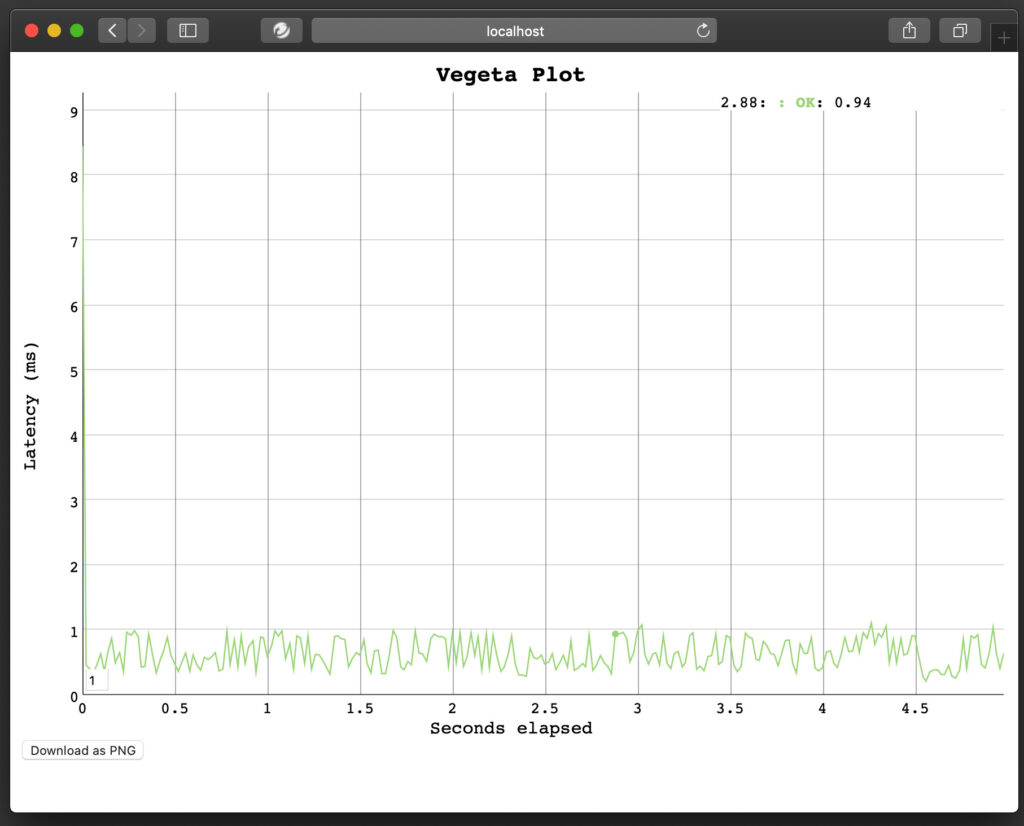
ブラウザでの確認結果です。